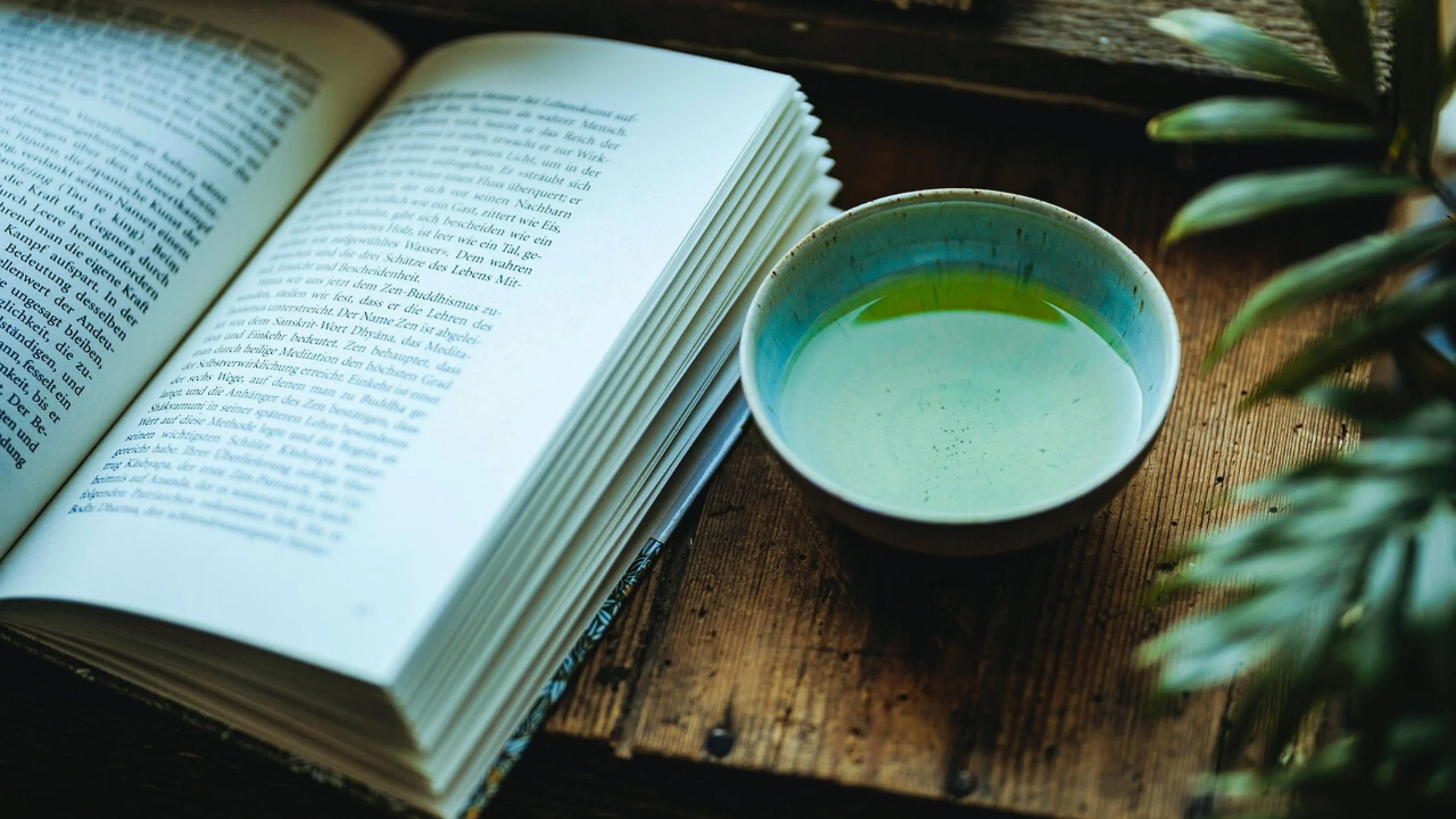Snapseed, a powerful photo editing application by Google, is renowned for its user-friendly interface and professional-grade editing tools. Among its many features, the Text and Frame tools stand out for their ability to enhance photos creatively, making them more visually appealing and expressive. This article delves into these features in detail, providing an in-depth understanding of how they work and their potential applications.
The Text Feature: Adding Creative Flourishes to Your Photos
The Text feature in Snapseed allows users to overlay custom text on their images. Whether you want to add captions, quotes, or personalized messages, this tool provides a versatile platform for text-based enhancements. Here’s a closer look at what it offers:
Text Styles and Customization
Snapseed offers a range of pre-designed text styles, each with its own unique aesthetic. These include classic fonts, modern typography, and decorative styles. Users can customize the text by adjusting the following:
Font Type: Choose from a variety of font options to match the tone of your image.
Color: Select any color for the text to ensure it complements the image.
Size and Positioning: Adjust the size and placement of the text to achieve the desired effect.
Transparency and Blending Options
One of the standout features of the Text tool is its transparency and blending capabilities. Users can make text semi-transparent to subtly integrate it into the photo, ensuring it enhances rather than distracts. Blending modes further allow the text to merge seamlessly with the image’s textures and colors.
Creative Applications
Storytelling: Add a narrative element to your photo by including a quote or a short description.
Branding: Insert logos or watermarks to personalize your content.
Event Invitations: Design event announcements directly within Snapseed.
The Frame Feature: Enhancing Photos with Stylish Borders
The Frame feature in Snapseed provides a simple yet effective way to add borders to your images. Frames can enhance the overall composition and draw attention to the subject. Here’s how this feature shines:
Wide Range of Frame Styles
Snapseed offers a variety of frames, from minimalist lines to ornate designs. This diversity ensures there’s a frame style for every type of photo, whether it’s a landscape, portrait, or abstract art.
Adjustable Frame Size
The Frame tool allows users to customize the thickness of the border. You can make it subtle with thin lines or bold with wider borders, depending on the effect you want to achieve.
Color and Texture Options
Frames can be further personalized with different colors and textures. Matching the frame’s tone with the photo creates a cohesive look, while contrasting colors can make the image stand out.
Applications of Frames
Highlighting Key Subjects: Draw attention to the focal point of your image.
Creating Polaroid Effects: Use frames to mimic vintage photo aesthetics.
Digital Scrapbooking: Combine frames and text to create unique collages.
How to Use the Text and Frame Features in Snapseed
Accessing the Features:
Open the Snapseed app and load your image.
Tap the “Tools” menu to access the Text and Frame options.
Editing with Text:
Select the Text tool and choose a style.
Enter your desired text, then customize the font, color, and size.
Use gestures to position the text precisely.
Adding Frames:
Select the Frame tool and browse through the available options.
Adjust the size and style of the frame as needed.
Apply the frame to finalize your edit.
Saving Your Work:
Once satisfied with the edits, save your image by exporting it to your device or sharing it directly on social media.
Conclusion
The Text and Frame features of Snapseed provide users with endless possibilities for creative photo editing. By adding a personal touch through text or enhancing the composition with frames, you can transform ordinary photos into visually stunning works of art. Whether you’re a professional photographer or a casual user, mastering these tools will elevate your editing skills and help you express your unique vision. Don’t forget to visit: www.snapseedqrcodes.info for complete guidance on Snapseed QR Codes.