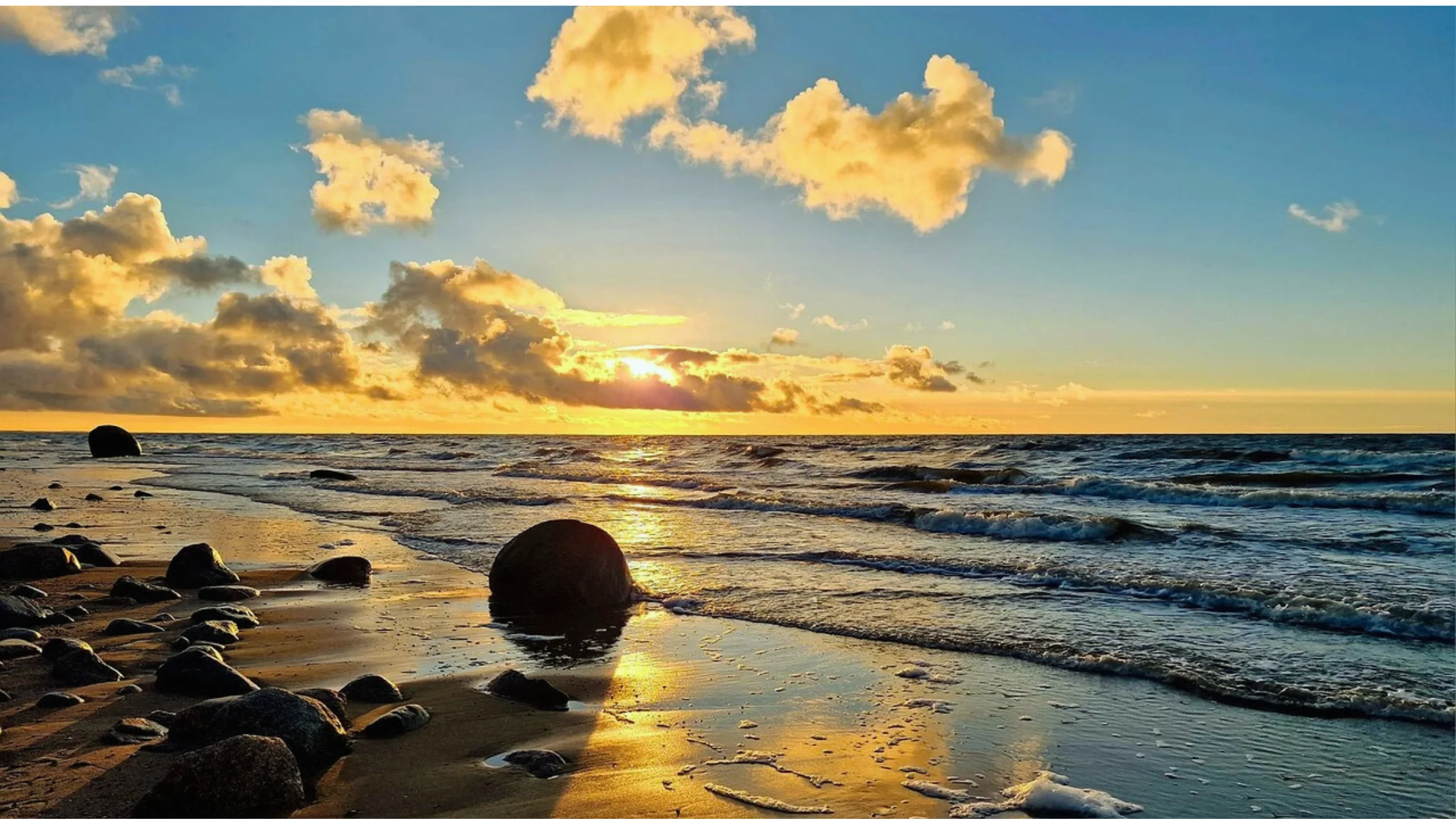Snapseed, a powerful photo editing application developed by Google, has become a favorite among photographers and enthusiasts. One of its most celebrated features is its RAW support, which empowers users to edit high-quality images captured in RAW format. This feature caters to both amateur and professional photographers who seek greater control over their photo editing process.
What is RAW Format?
RAW is a file format that captures unprocessed data from a camera’s sensor. Unlike JPEG or PNG, RAW files retain maximum image details and allow photographers to adjust parameters like exposure, white balance, and colors with minimal loss of quality. These files are ideal for post-processing, making them invaluable for those who want to produce professional-grade images.
Snapseed’s RAW Support: A Game-Changer
Snapseed’s RAW support feature allows users to edit RAW files directly within the app, eliminating the need for desktop-based software. It supports a wide range of RAW formats from various camera brands, making it a versatile tool for photographers on the go. Here’s what makes Snapseed’s RAW support stand out:
Non-Destructive Editing
Snapseed ensures that your original RAW file remains untouched. All edits are saved as separate instructions, allowing you to revert to the original image at any time. This non-destructive approach is a significant advantage for preserving the integrity of your photos.
Wide Compatibility
The app supports RAW files from most DSLR and mirrorless cameras, as well as smartphones that shoot in RAW. This compatibility ensures that users can seamlessly edit their images without worrying about format limitations.
Professional-Level Controls
Snapseed’s RAW editing tools provide granular control over essential parameters, such as:
Exposure and Brightness: Adjust the overall light levels in your image.
White Balance: Correct color temperature for accurate hues.
Highlights and Shadows: Recover details in overexposed or underexposed areas.
Contrast and Saturation: Enhance image vibrancy and depth.
User-Friendly Interface
Despite its advanced capabilities, Snapseed maintains a user-friendly interface that makes RAW editing accessible even to beginners. Its intuitive design ensures that users can navigate the app effortlessly, while still accessing professional-grade tools.
Integration with Other Features
Once you’ve processed your RAW file, you can use Snapseed’s other features to further enhance your image. From adding filters and text to using advanced tools like the Healing Brush or Perspective Adjustments, the app offers a comprehensive editing experience.
How to Edit RAW Files in Snapseed
Editing RAW files in Snapseed is straightforward:
- Import Your RAW File: Open Snapseed and tap on the “+” icon to load your RAW image.
- Enter the RAW Editor: Snapseed automatically detects the RAW format and opens the image in its RAW editor.
- Make Adjustments: Use the available tools to fine-tune your image. Adjust exposure, color, and other parameters as needed.
- Export and Save: Once satisfied with your edits, export the image in your desired format (JPEG, PNG, etc.).
Benefits of Using Snapseed for RAW Editing
Portability: Edit professional-quality images directly on your smartphone or tablet.
Cost-Effective: Snapseed is free to use, offering advanced features without the expense of premium software.
Speed: Its efficient processing ensures quick edits without compromising quality.
Creative Freedom: With precise control over RAW adjustments, users can experiment and achieve their desired results.
Conclusion
Snapseed’s RAW support feature has redefined mobile photo editing by offering desktop-level tools in a compact, user-friendly app. Its ability to handle RAW files with precision and ease makes it an indispensable tool for photographers who demand flexibility and quality. Whether you’re a seasoned professional or an aspiring enthusiast, Snapseed’s RAW support ensures that your creative vision is never limited by your editing tools. For Snapseed QR Codes visit: www.snapseedqrcodes.info