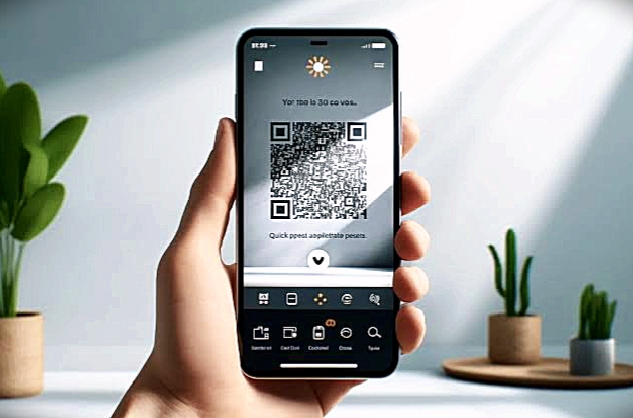In the digital age, creativity goes hand-in-hand with technology. With platforms and apps such as Snapseed, photography enthusiasts and professionals alike have endless options to enhance their images. But, did you know that Snapseed has a little-known feature that lets you create QR codes for your edits? This feature allows you to save and share your photo-editing styles with others, turning every image into an interactive, shareable piece of art. This article will guide you on how to use Snapseed QR codes to make photos come alive, allowing your creativity to reach new heights.
What is Snapseed?
Snapseed is a powerful, free photo-editing app by Google, available for both iOS and Android. With an extensive suite of editing tools and filters, Snapseed allows users to take control over each aspect of their photos, from adjusting brightness and contrast to applying more advanced effects like “HDR Scape” and “Glamour Glow.” It’s an ideal choice for those who want professional-grade editing capabilities on their mobile devices without needing expensive software or advanced technical skills.
One of Snapseed’s standout features is its ability to save complex edits and export them as QR codes. These QR codes encapsulate all the settings used to edit an image, allowing you or anyone else to apply those exact same settings to other photos with a simple scan. Let’s dive into the steps to start creating, using, and sharing Snapseed QR codes.
Why Use Snapseed QR Codes?
Snapseed QR codes open up a world of creative possibilities. Here are a few reasons you might want to incorporate them into your workflow:
- Consistency: If you’re managing an Instagram feed or brand where consistency in visual style is essential, Snapseed QR codes allow you to replicate the exact look across different images quickly.
- Shareability: Want to share your editing style with others? With Snapseed QR codes, you can share your unique filters or styles with friends, colleagues, or followers, making it easy for them to apply the same settings on their own photos.
- Experimentation: With Snapseed QR codes, you can experiment with multiple styles and easily switch back and forth to see what works best. This flexibility can lead to some exciting discoveries in your editing style.
- Time-Saving: For those who frequently edit similar types of photos, Snapseed QR codes make it easy to apply a preset in seconds rather than going through each editing option manually.
How to Create Snapseed QR Codes
Creating Snapseed QR codes is straightforward, but it does require you to be familiar with Snapseed’s “Stack” feature, which allows you to keep track of all your edits. Here’s a step-by-step guide on how to create a QR code for your edits:
- Edit Your Image: Open your chosen image in Snapseed and make your desired adjustments. You can use any combination of tools and filters, such as “Tune Image,” “Curves,” “Selective,” or “Brush,” to achieve the look you want.
- Save Edits to Stack: Once you’re happy with your edits, tap on the “Stack” icon (a small icon that looks like three squares stacked on top of each other) at the top of the screen. Select “View Edits” to see the full list of adjustments you’ve made.
- Create the QR Code: Tap on the “Export” button (usually represented by an upward-facing arrow or three dots) and select “QR Look.” Snapseed will automatically generate a QR code for your edits, which you can save to your gallery or share directly.
- Test and Save: Before sharing, it’s a good idea to test the QR code on another image to make sure it produces the intended effect. If everything looks good, you now have a saved QR code that can be applied to other images.
How to Use Snapseed QR Codes
Now that you’ve created a Snapseed QR code, here’s how to use it:
- Open a New Image: Open a new image in Snapseed that you’d like to edit using the QR code.
- Import the QR Code: Tap on the “Export” button, then select “Scan QR Look.” Snapseed will prompt you to upload or scan the QR code you created earlier. Once scanned, all the edits contained within the QR code will be applied to your new image automatically.
- Adjust as Needed: After the QR look is applied, you can go into the “Stack” to tweak any of the settings as needed. This flexibility allows you to adapt the style to different photos without losing the overall look of the QR code.
Creative Ways to Use Snapseed QR Codes
Here are a few creative applications of Snapseed QR codes that might inspire you:
- Personalized Filters for Social Media: Create a unique “look” for your Instagram, TikTok, or Pinterest posts. By saving this look as a QR code, you can maintain a cohesive style across all your photos, making your profile visually appealing and distinct.
- Sharing Photo Edits with Clients: If you’re a photographer or digital artist, you could create customized QR codes for your clients. This allows them to re-edit their photos with your specific style.
- Teaching Tool: Snapseed QR codes are also a fantastic way for photography instructors to share their photo-editing techniques with students. By scanning a QR code, students can instantly see the results of specific editing settings, providing a hands-on learning experience.
- Collaborative Projects: Working with a team on a visual project? Use Snapseed QR codes to share consistent editing settings with your team members, ensuring that all images maintain the same visual tone.
- Photo Memories with a Twist: You could also use Snapseed QR codes to add an artistic flair to personal photos. Imagine creating stylized looks for vacation photos, family portraits, or even holiday cards, then sharing those QR codes with family and friends so they can relive those memories in a unique way.
Tips for Making the Most Out of Snapseed QR Codes
- Keep a Library of QR Codes: Over time, you may find yourself creating multiple QR codes for different purposes. Keep them organized by creating a folder on your phone or cloud storage, so you always have easy access to your custom looks.
- Name and Label Your QR Codes: When saving QR codes, label them descriptively (e.g., “Warm Vintage Portrait,” “Bright Nature Landscape”) to make it easier to find the right look when you need it.
- Experiment with Blending Modes: When creating QR codes, try experimenting with blending modes within Snapseed. These modes can add extra depth and a unique touch to each QR code style.
- Combine QR Codes: Don’t hesitate to apply multiple QR codes to an image, layering different styles for a truly custom look. By doing so, you can create intricate and one-of-a-kind styles that will stand out.
- Engage with a Community: Snapseed has an active community of users who share QR codes online. You can find QR codes for popular looks or share your own on platforms like Reddit, Instagram, or dedicated Snapseed groups.
Wrapping Up
Snapseed’s QR code feature is a hidden gem that lets you elevate your photo-editing game by creating, sharing, and applying complex edits with ease. Whether you’re an aspiring photographer, a social media enthusiast, or someone who just loves experimenting with photos, Snapseed QR codes offer an exciting way to make your photos come alive. Start creating, sharing, and scanning today—there’s a whole world of creativity just waiting to be explored.
With Snapseed QR codes, every photo you take and edit can be a masterpiece shared across the globe. Give it a try, and watch as your images come alive!